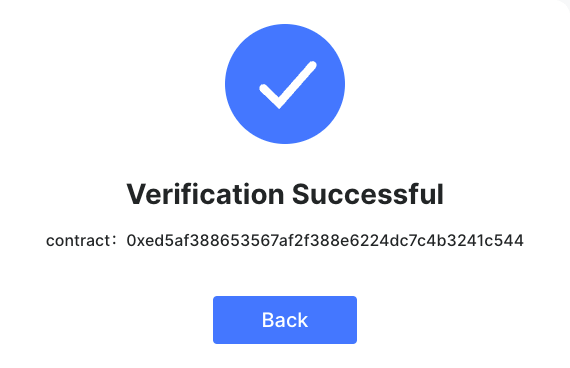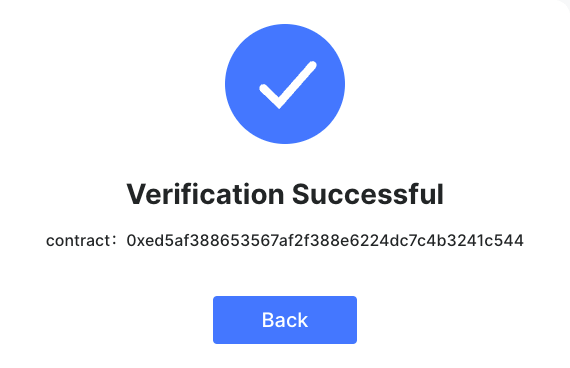Back
Signing Message Manually (Using MyCrypto as example)Step 1:Choose the chain that the contract you want to verify is deployed on. input the correct contract address, and we will query the Owner/Creator of that address, then generate the Message required for signing.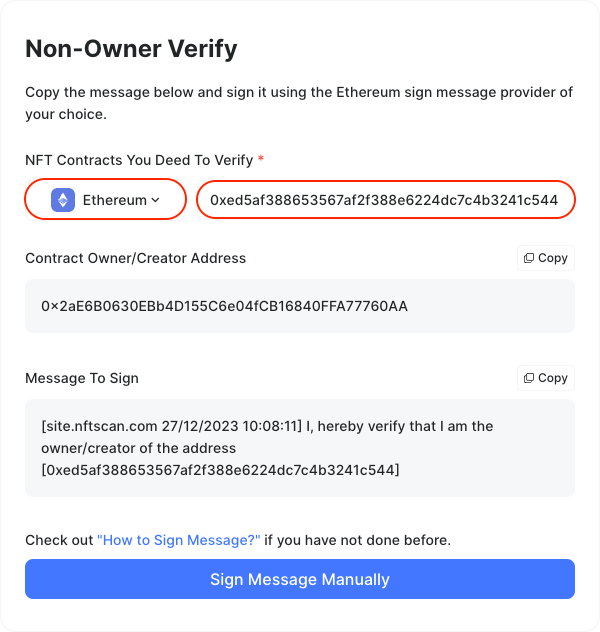
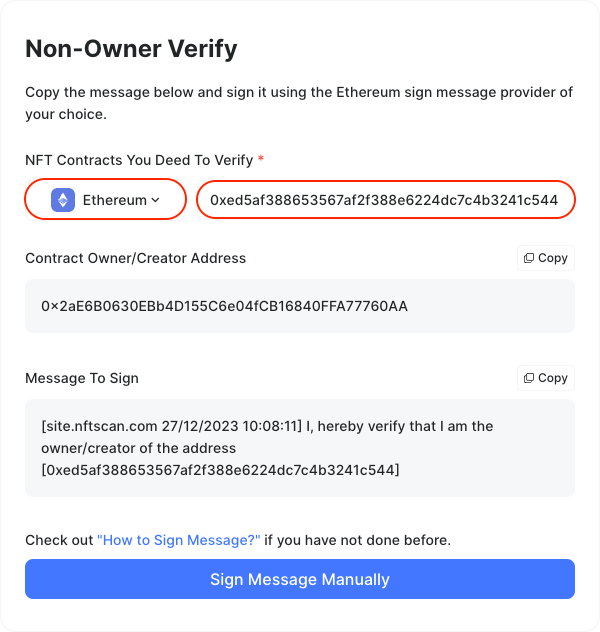
Step 2:Copy the message template provided inside the box by clicking the highlighted button in the screenshot below. Then, click Sign Message Manually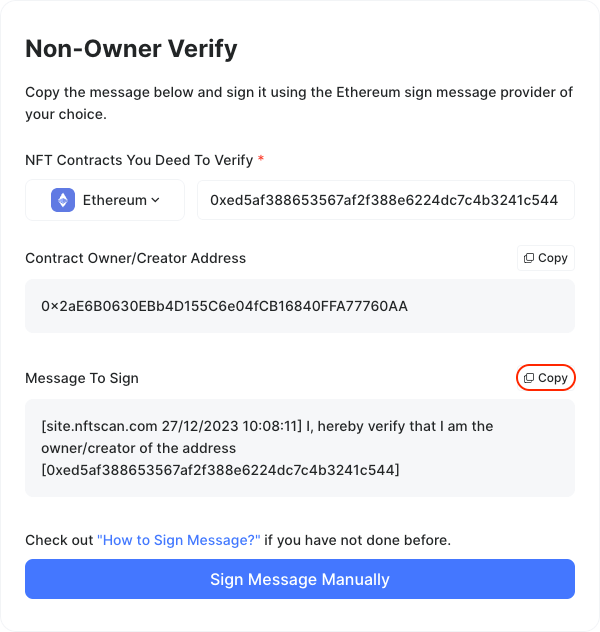
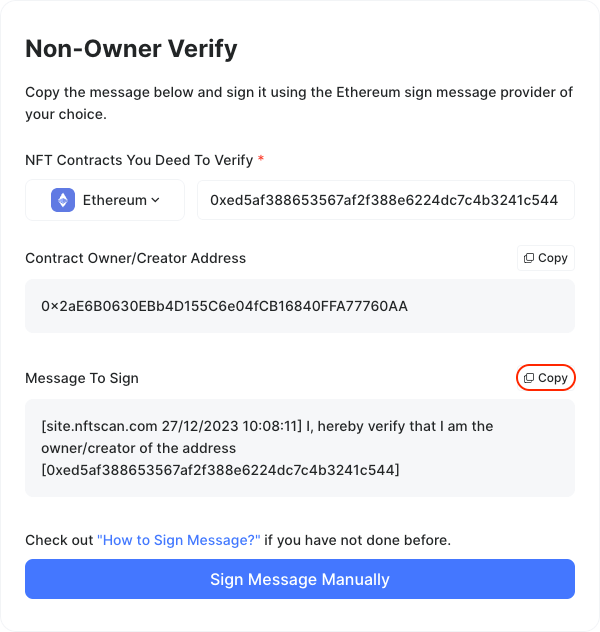
Step 3:For this step, You must to use the Owner or Creator wallet address found in step 2 to connect to mycrypto.com. Open a new tab and go to mycrypto.com and choose any of your preferred wallet service providers that offer a message signing feature.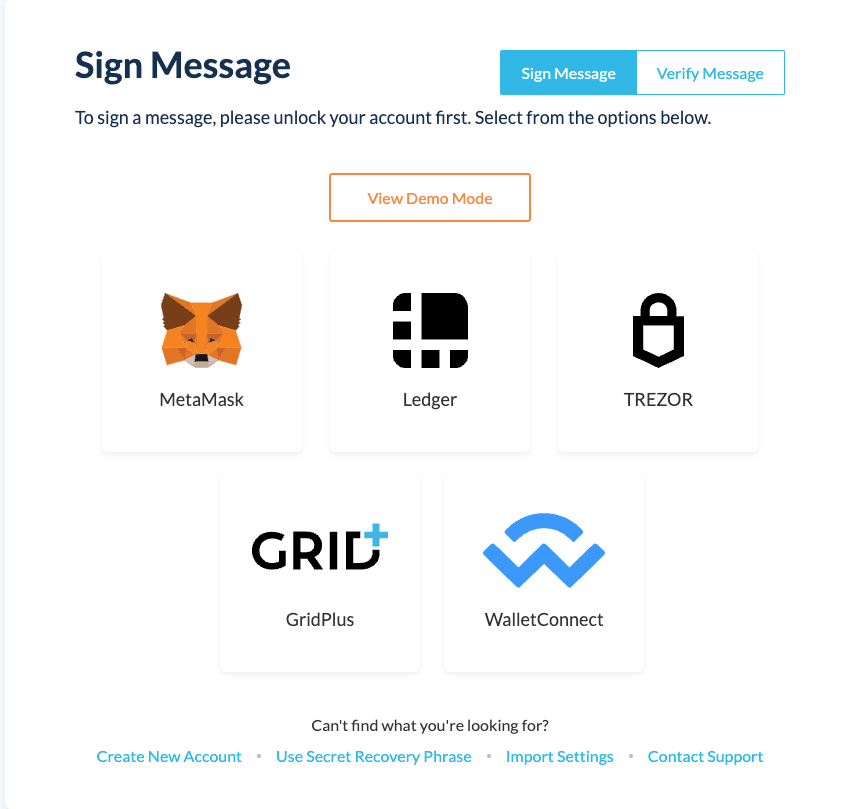
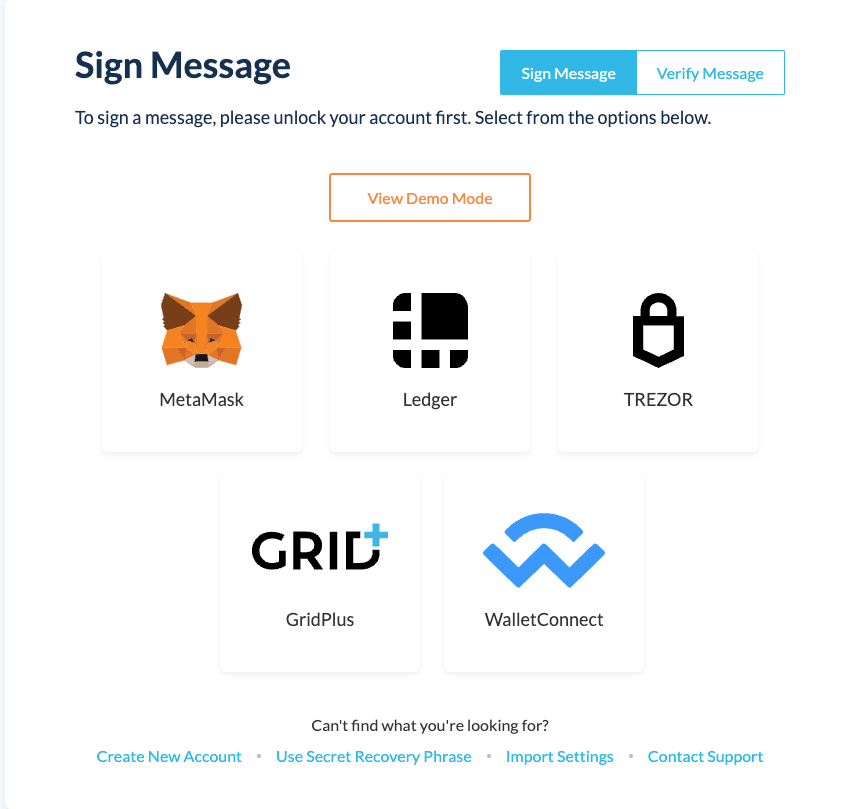
Step 4:After choosing the above options, you will be presented with the steps to connect your wallet. Click Connect and paste the message you copied in Step 2 into the input field and click Sign Message.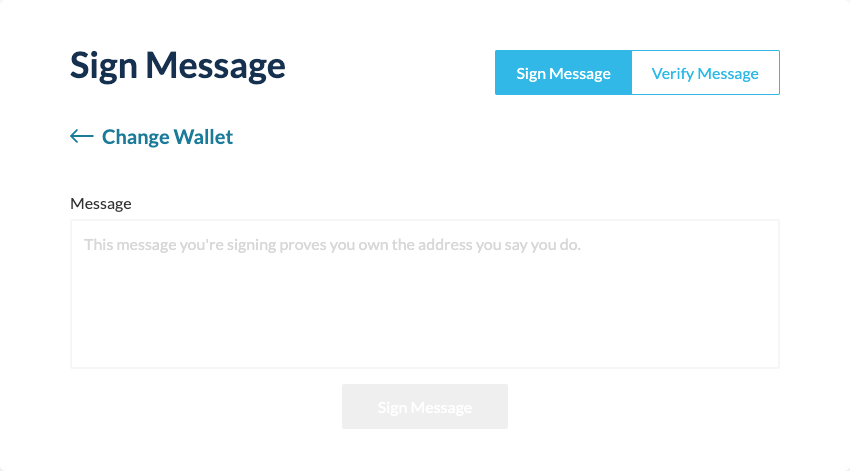
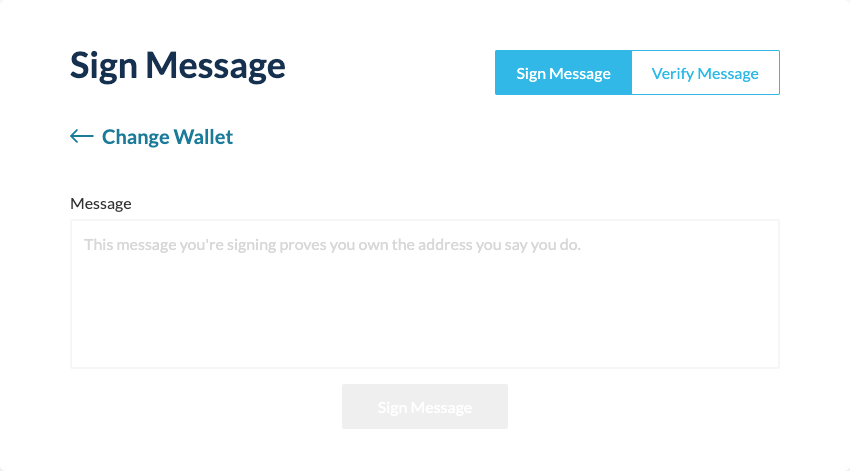
Step 5:After signing the message, another box will appear below the Sign Message button. This box contains the details of your signed message and the resulting signature hash. Inside the box, copy the value next to “sig”, and make sure to copy the entire string starting from right after the first “ and ending just before the last “ (or simply double-click on the string of characters to select and copy it)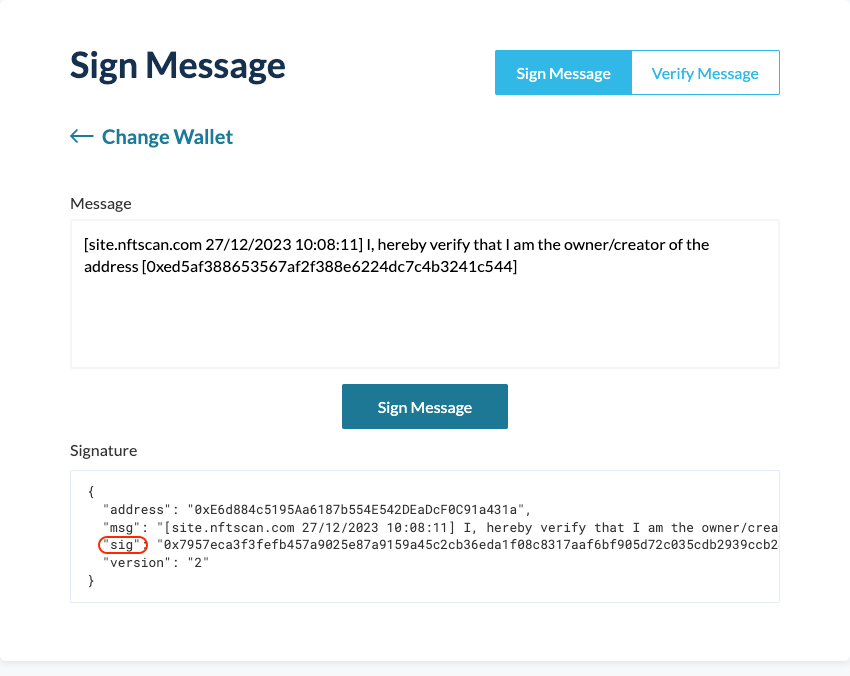
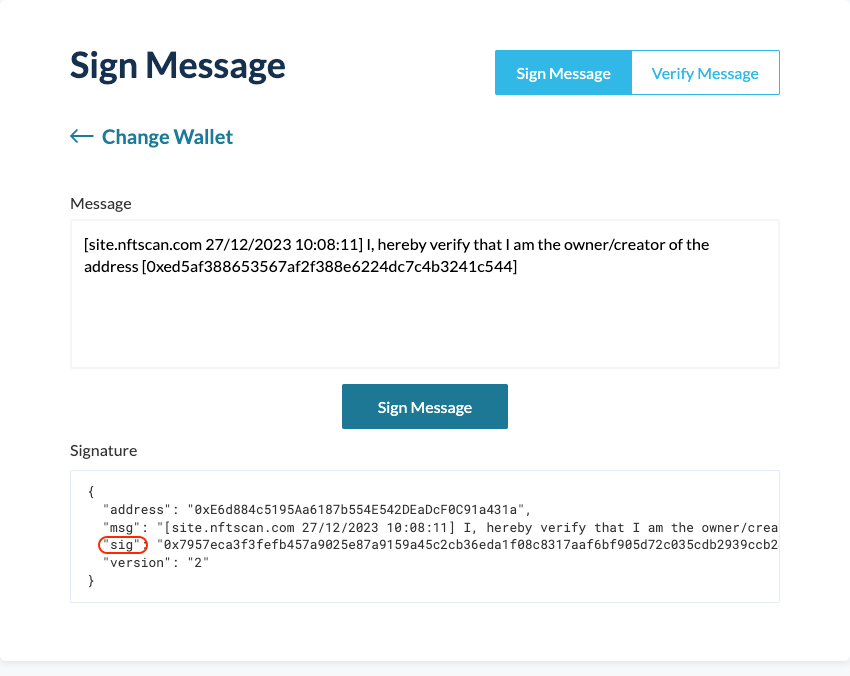
Step 6:Once you have copied the signature hash, return to the https://site.nftscan.com/ tab and paste the copied hash into the Signature Hash field and click on the Verify Ownership button.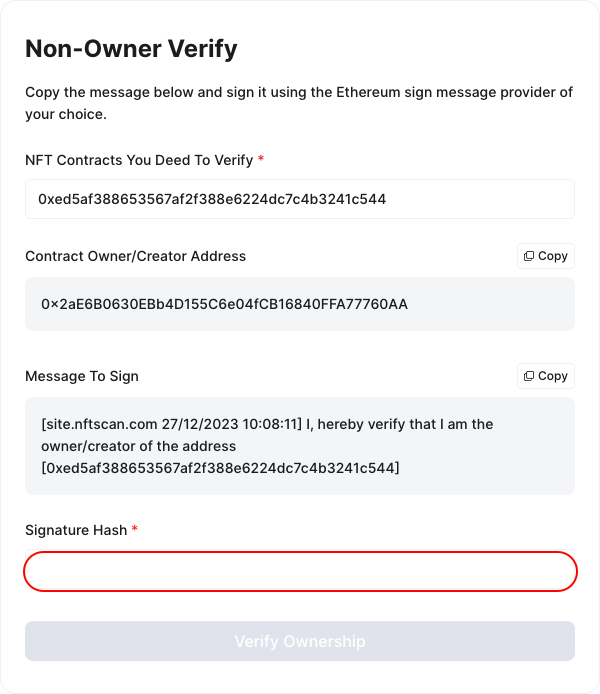
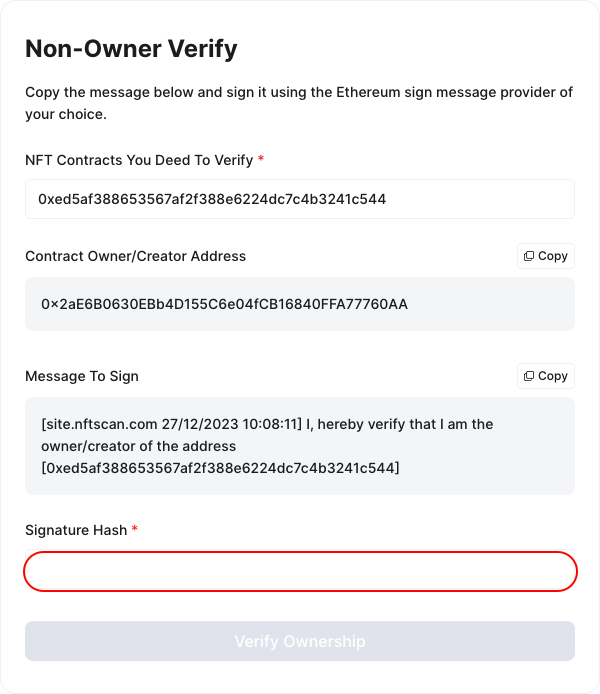
Step 7:If you have followed all the steps correctly, You will see a pop-up window indicating successful verification. Then return to the Collection Page and you will see the collection you just successfully verified.